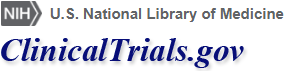How to Modify a Search
Contents
Modifying Searches
The Search Results page displays a list of studies that fit your search terms. You can modify your search if the search results do not include the studies you are looking for.
There are three ways to modify searches: by using Filters, by using the Modify Search feature, or by using the Advanced Search form.
-
Use the filters to the left of the Search Results list to narrow or change the list of studies.
- Click on the box next to the filters you'd like to apply.
- Once you have selected all the filters you'd like, click on Apply at the top or bottom of the list of filters.
-
If you would like to clear all filters and return to your original list of studies, click on Clear.
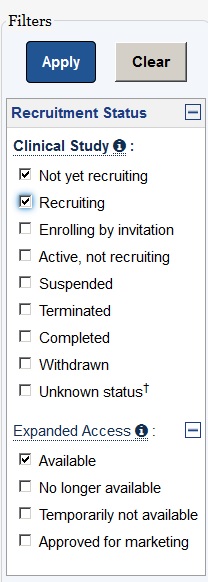
-
Use the Modify Search link above the tabs on the Search Results page to display search fields and update the terms used in the current query.
- Add terms to narrow a search and get fewer results
- Delete terms to broaden a search and get more results
-
You can also use the Advanced Search form, which provides more selections and search fields, to do the following:
- Make new selections and/or add terms to narrow a search and get fewer results
- Delete selections and/or terms to broaden a search and get more results
- Change any selections and/or terms to do a related search
For more information, see How to Use Advanced Search.
Note: If you select Recruiting and not yet recruiting studies under Recruitment status on the Search box on the home page, only studies that are currently recruiting participants will appear on the Search Results page. The filters for Not yet recruiting and Recruiting will be checked. To see the complete list of studies (including those that have completed recruiting), click on the check mark next to those boxes and click on Apply to clear those filters.
Search Term Highlighting
The words you type in the Advanced Search form fields will be highlighted in the text of the study record. Search words and synonyms for search words will be highlighted. For example, if your search words are heart attack, the words "heart" and "attack" as well as synonyms for heart attack, such as myocardial infarction, will be highlighted.
Learn More
- How to Use Search Results: Learn how to change the search results display.
- How to Read a Study Record: Learn about the information found in a study record.
- How to Find Results of Studies: Learn about results information available for some studies.