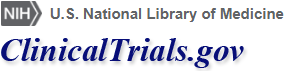RSS Feeds
RSS allows you to receive information and updates from a Web site. This page explains how to set up RSS feeds that will notify you of new study information on ClinicalTrials.gov. Subscribing to an RSS feed saves you time because you will not have to check each study record in your search results for updates.
RSS feeds can provide updates to the results of a specific search, on all recently added study records, or on all recently modified studies. The RSS feed will automatically list additions and updates to your search results in either your Internet browser or a feed reader (see How to Subscribe to a Feed).
Contents
RSS Feed for a Specific Search
Creating an RSS feed for a specific search allows you to easily access and browse study records meeting your search criteria that have been first posted or last update posted in the last 14 days. To create the feed from the Search Results page, follow the instructions provided in the example below.
To practice creating an RSS feed for a targeted search for recruiting studies about the condition Huntington Disease, follow these steps:
- Click on Subscribe to RSS in the upper-right corner of the Search Results box:

- A pop-up box containing RSS feed options will appear:
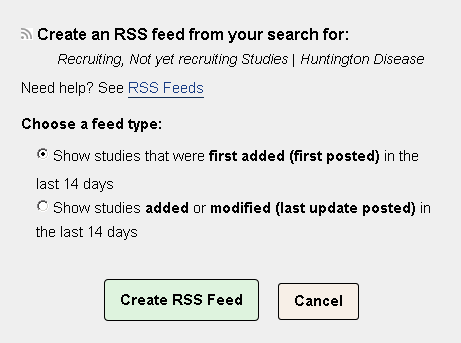
- Choose one of the following feed types:
- Show studies that were first added (first posted) in the last 14 days
- Show studies added or modified (last update posted) in the last 14 days
- Click on the Create RSS Feed button to open the feed and display a list of any new updates to your search results. You can subscribe to the RSS feed using your browser or a feed reader (see How to Subscribe to a Feed).
How to Subscribe to a Feed
To read the RSS feed updates, you need a reader, also called an aggregator. Readers can be Web based (for example, Google Reader), part of your browser (for example, Microsoft Edge Internet Explorer, Mozilla Firefox, Chrome), part of your e-mail client (for example, Microsoft Outlook), or installed on your computer. Web-based and e-mail client readers let you read RSS feeds from any computer. Feed subscriptions in your browser or reader software installed on your computer will be available only on the computer used to subscribe to the feeds.
Subscribe to a Feed Using Your Internet Browser
Modern browsers do not support RSS feeds natively. However, you can use browsers extensions that available for all major browsers.
In your browser, create or open the RSS feed that you want to subscribe to (See the instructions for creating an RSS Feed for a Specific Search). That will show RSS feed XML document in the browser. For example, using the "Huntington Disease" search and selecting the option, "Show studies added or modified (last update posted) in the last 14 days", URL of the XML page may look like https://clinicaltrials.gov/ct2/results/rss.xml?rcv_d=&lup_d=14&sel_rss=mod14&term=Huntington+Disease&count=10000. Copy URL of this page and paste it into your feed extension New Feed field (exact field name and location may vary for different extensions). Follow the steps for your extension to save feed.
Subscribe to a Feed Using a Feed Reader
In your browser, create or open the RSS feed that you want to subscribe to. (See the instructions for creating an RSS Feed for a Specific Search.) Copy the URL of the RSS feed page open in your browser and paste it into your feed reader application or software.
The process for subscribing to a feed varies, depending on the feed reader software. The feed reader's instructions should explain how to modify the RSS feed name or delete the feed.
Alternative to RSS Feeds
Instead of subscribing to an RSS feed, you can use your browser to bookmark a Search Results page or label it as a "favorite." For example, a bookmarked Search Results page for studies on anticonvulsants recruiting in Chicago would appear as "Search of: Recruiting Studies | Anticonvulsants | United States, Illinois | Chicago - List Results - ClinicalTrials.gov" in your list of bookmarks or favorites. Each time you visit the page, you will see all the current results for your search, including records that have been recently added or updated and records that have not changed.